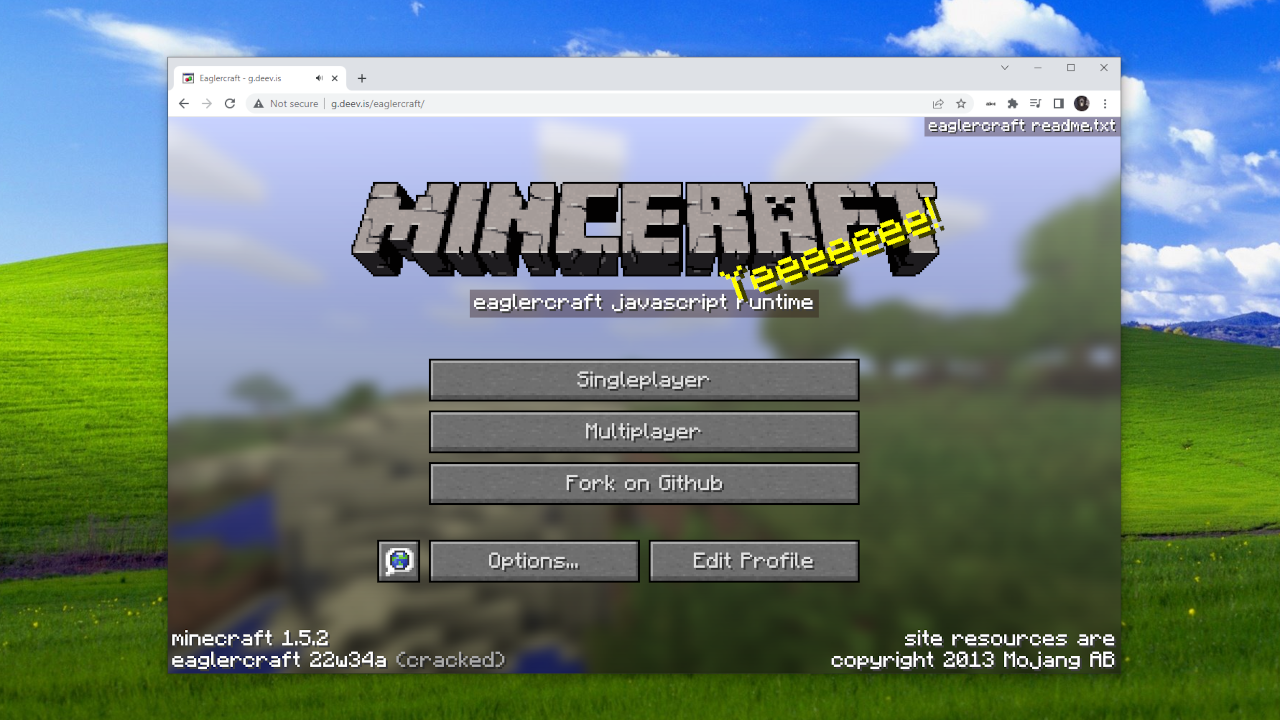Installing Eaglercraft on iOS
2024/8/9
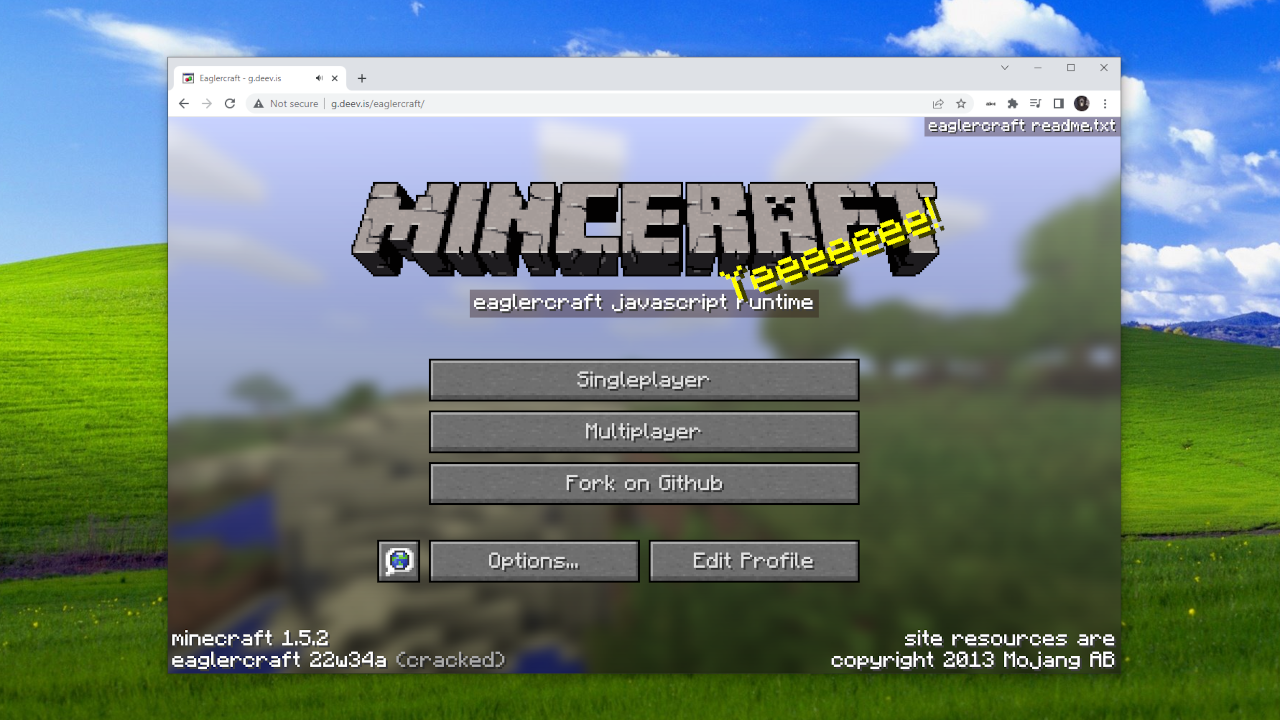
Yes, you're reading that right: You can now install Eaglercraft on any iPhone or iPad. With that being said, a lot of people may not understand the installation process, so we made this post to break it down.
Before we get started, you should know that this guide is 100% safe to follow on any iDevice running iOS 12 or later. It is also recommended to use Safari during the install process instead of other browers like Chrome or Firefox, as they most likely will not work.
Step 1: Go to m.eaglercraft.com
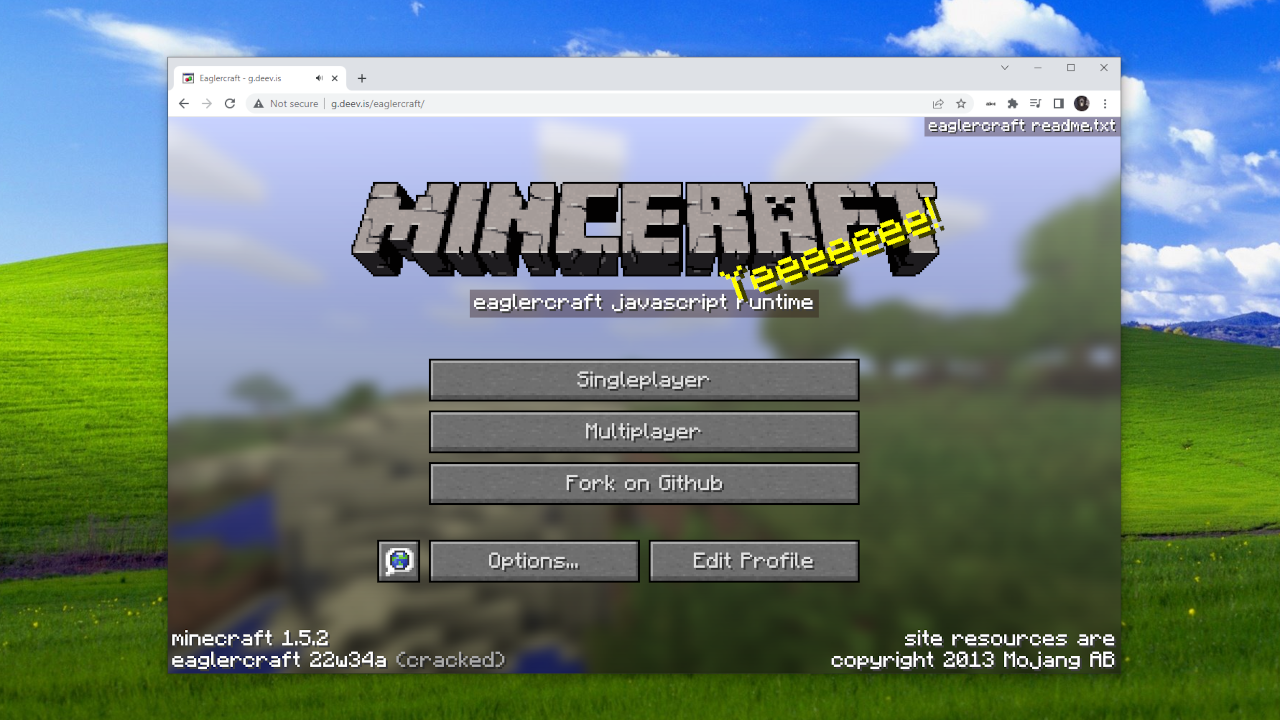
Step 2: Download the Profile
Tap the "iOS" link thats at the bottom of the page
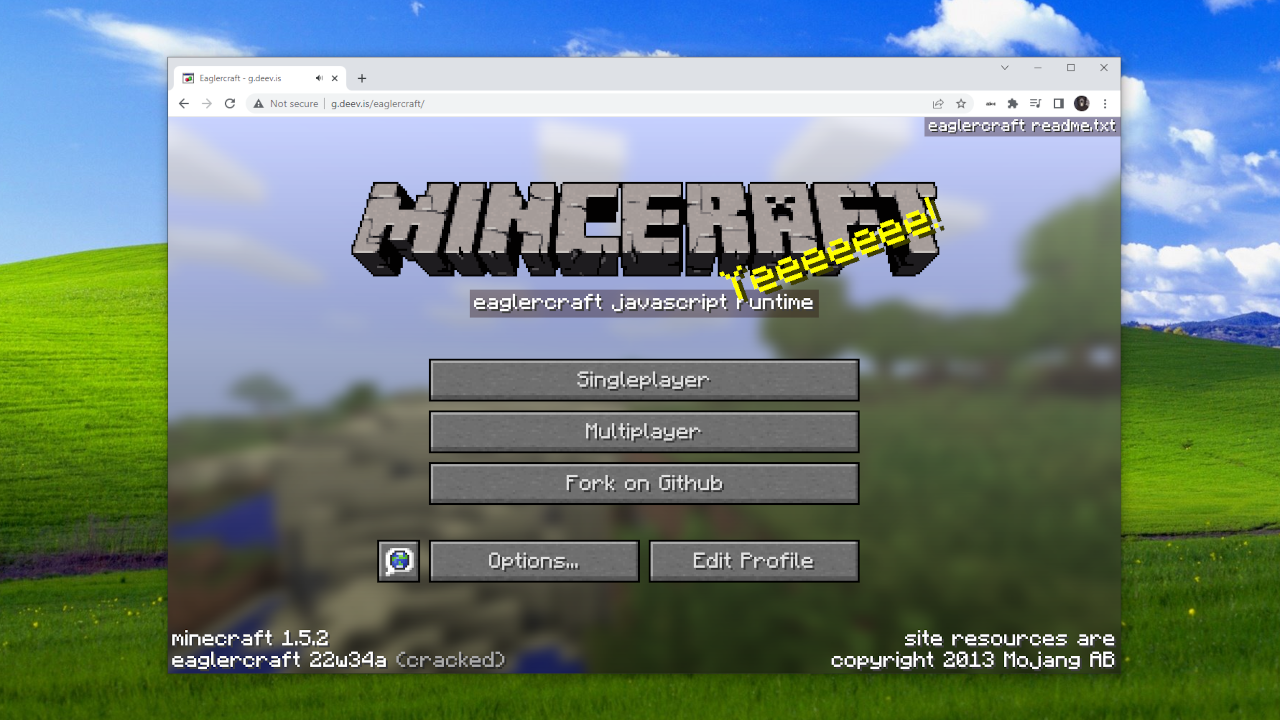
Step 3: Allow the download
Once you press "iOS", a prompt should appear asking you if you want to allow the installed. Just tap "Allow".
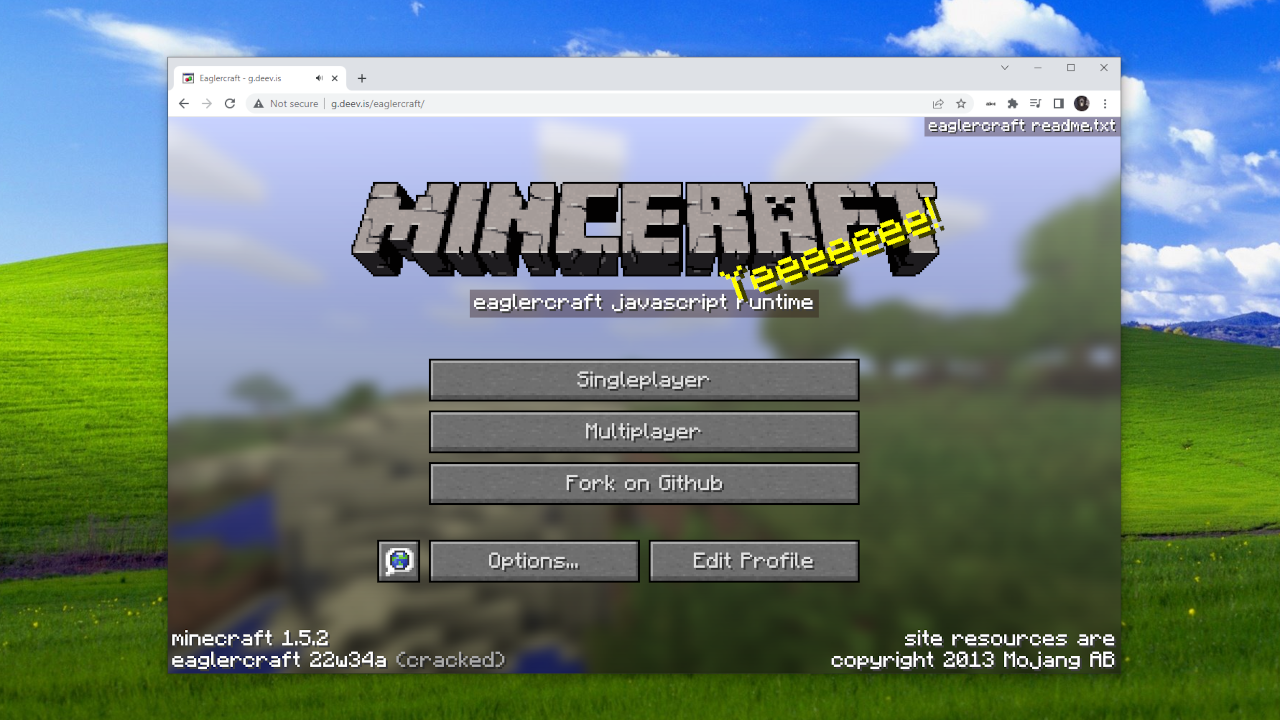
Step 4: Close the alert box
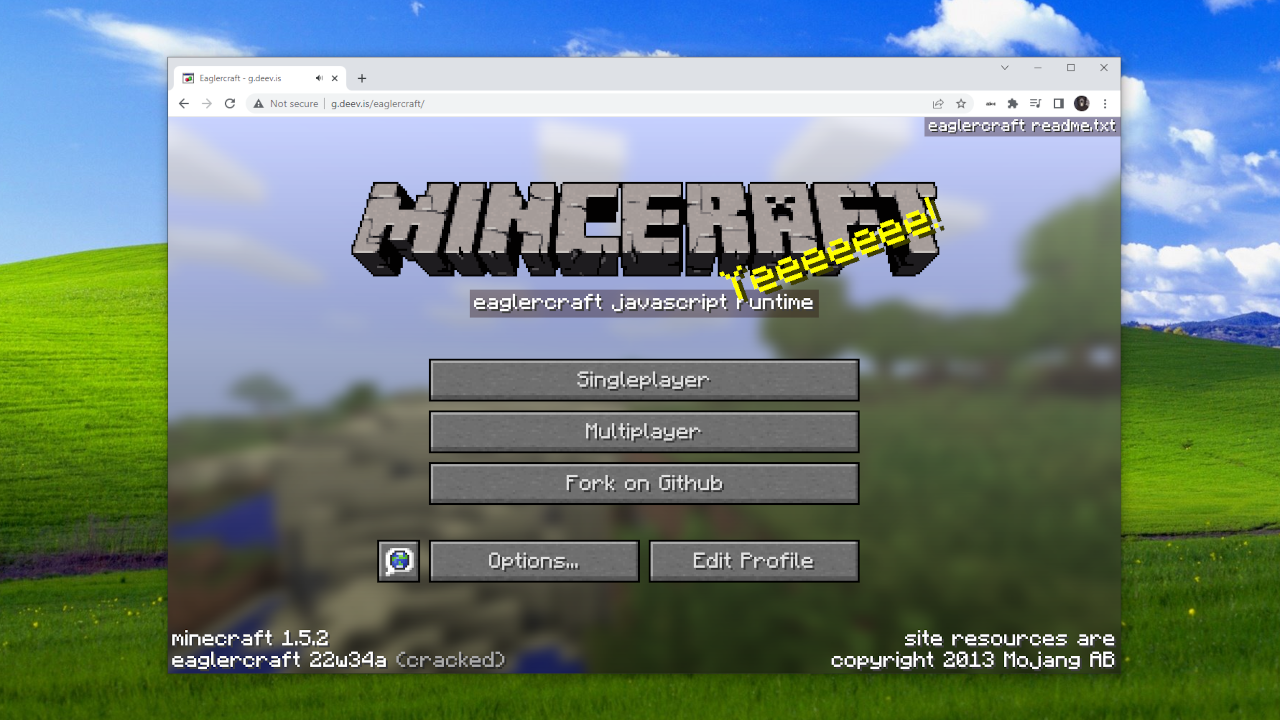
Step 5: Manage device profiles
Open the Settings app and tap on the "Profile Downloaded" dialog at the very top. If this does not appear, then you can reach it by going to the General tab in Settings and at the very bottom there will be a box labeled "VPN & Device Management".
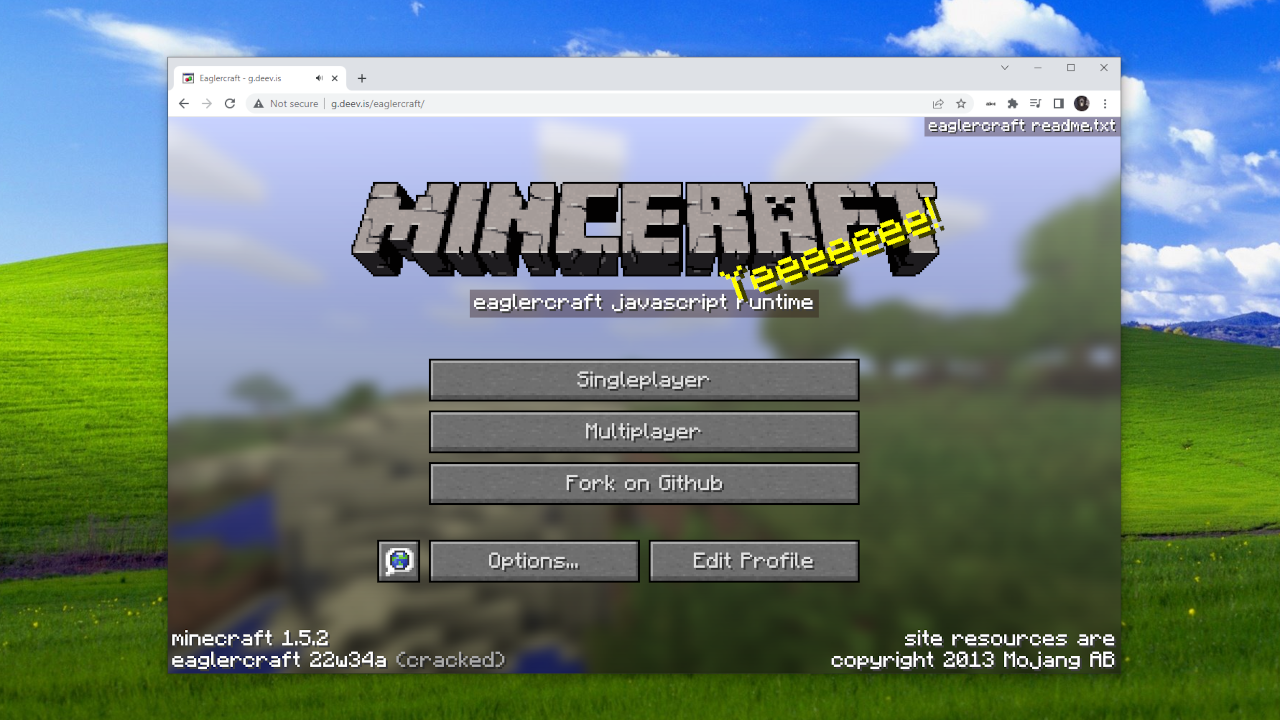
Step 6: Open the Eaglercraft Profile
Once you tap on this, a dialog box will open on the screen. After this, proceed to Step 7.
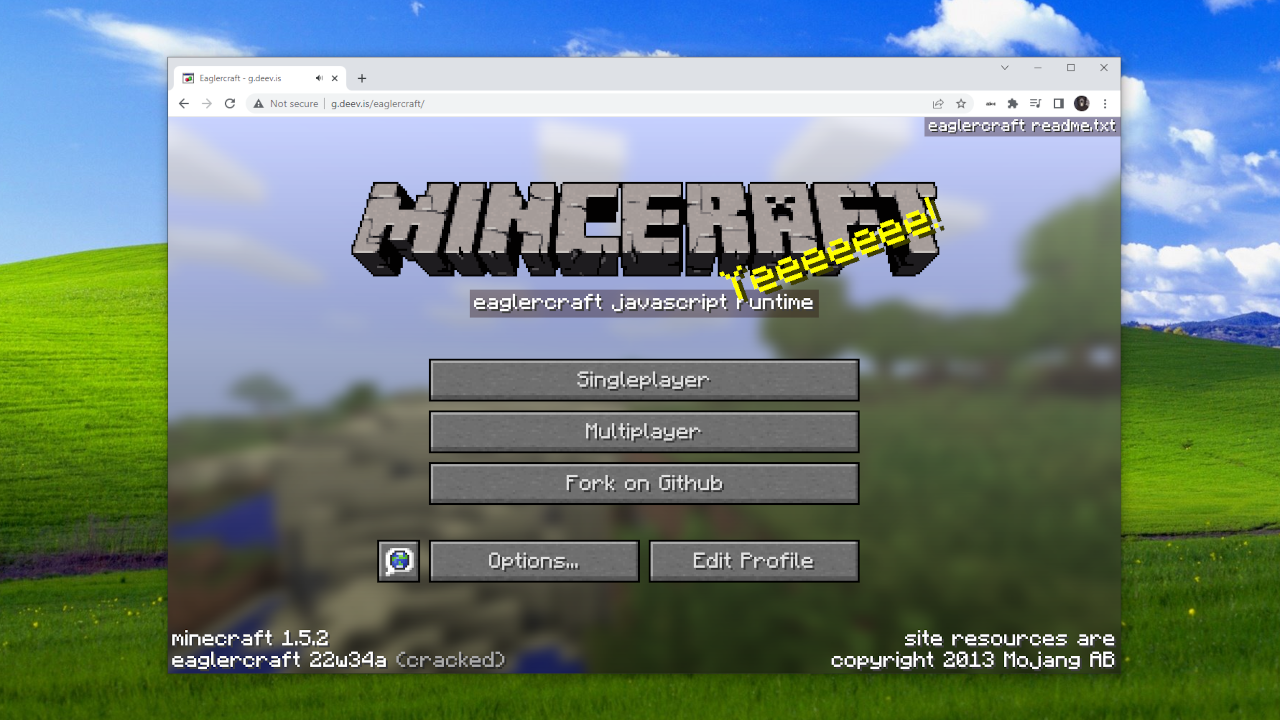
Step 7: Install the Profile
This step will require your passcode. This is done by iOS to verify that it is really you installing the app. You cannot install Eaglercraft if you do not know the passcode to your device or have restrictions enabled on it. Note that this is very common with school and work iDevices as they have "MDA" installed.
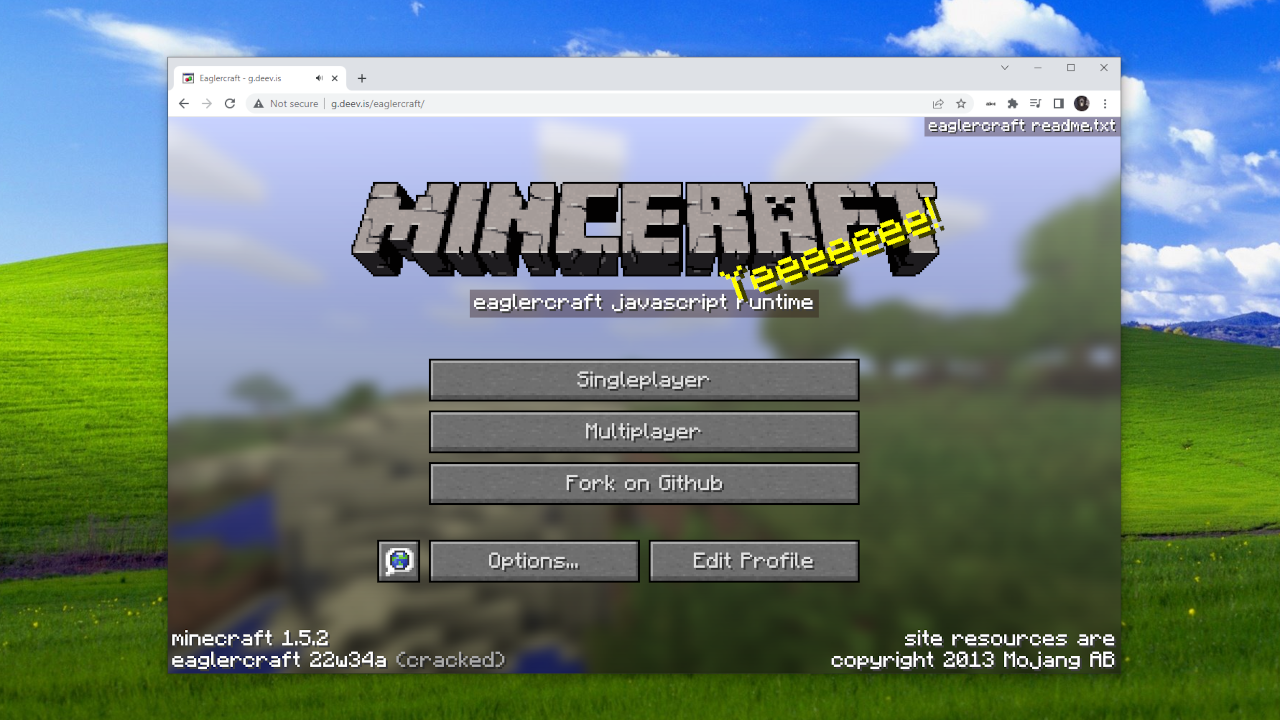
Step 8: Enter your passcode
This prompt is opened by iOS and is only used for verification. Your passcode is not sent to Eaglercraft in any way shape or form, and it is not used by the app in any way. This is only used by the iOS Settings app to install device profiles.
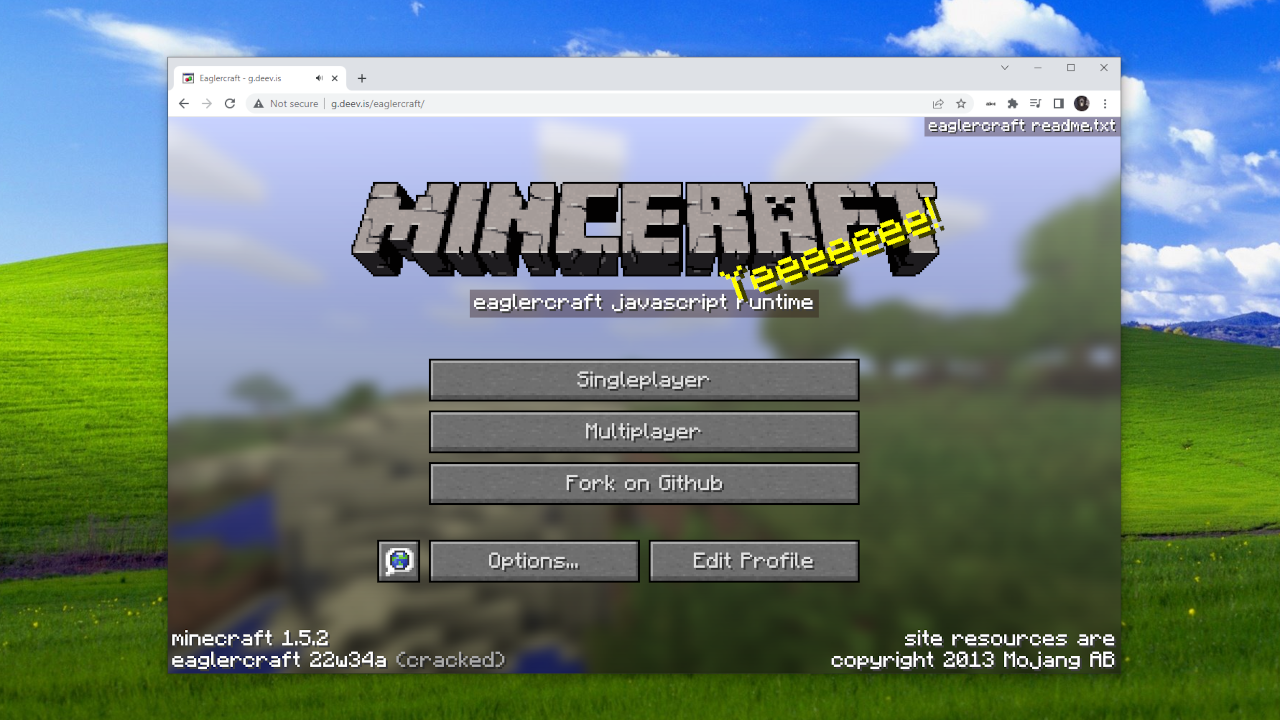
Step 9: Click past the message
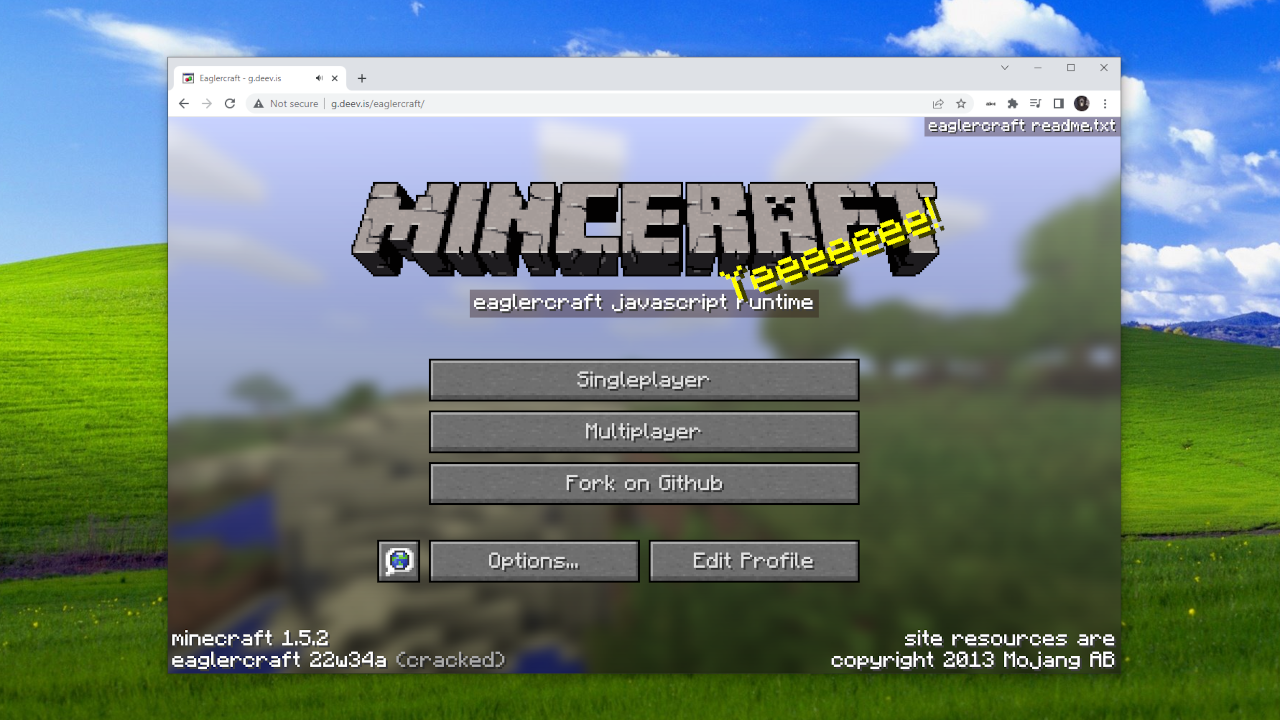
Step 10: Press the install button
Note that the app is unverified because Eaglercraft is an unofficial app that is not published on the App Store. This message is completely normal and won't affect the game or your phone in any way.
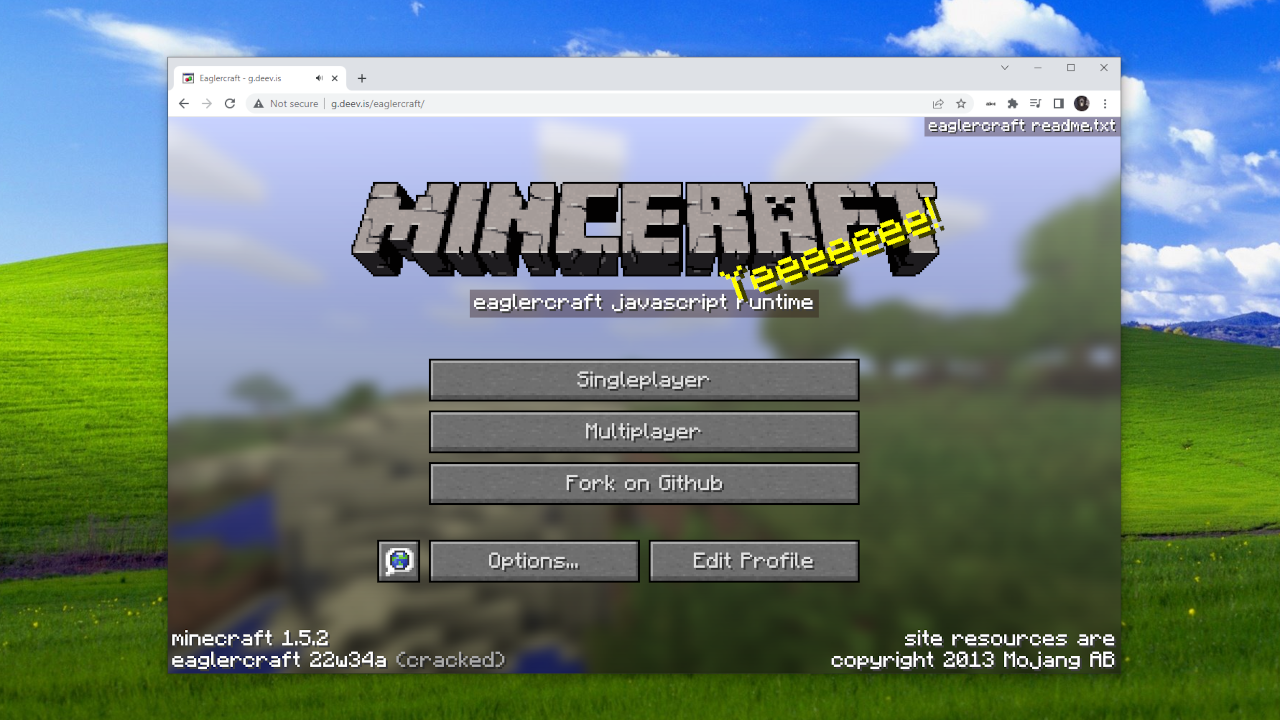
Step 11: Press the install dialog
You're almost there...
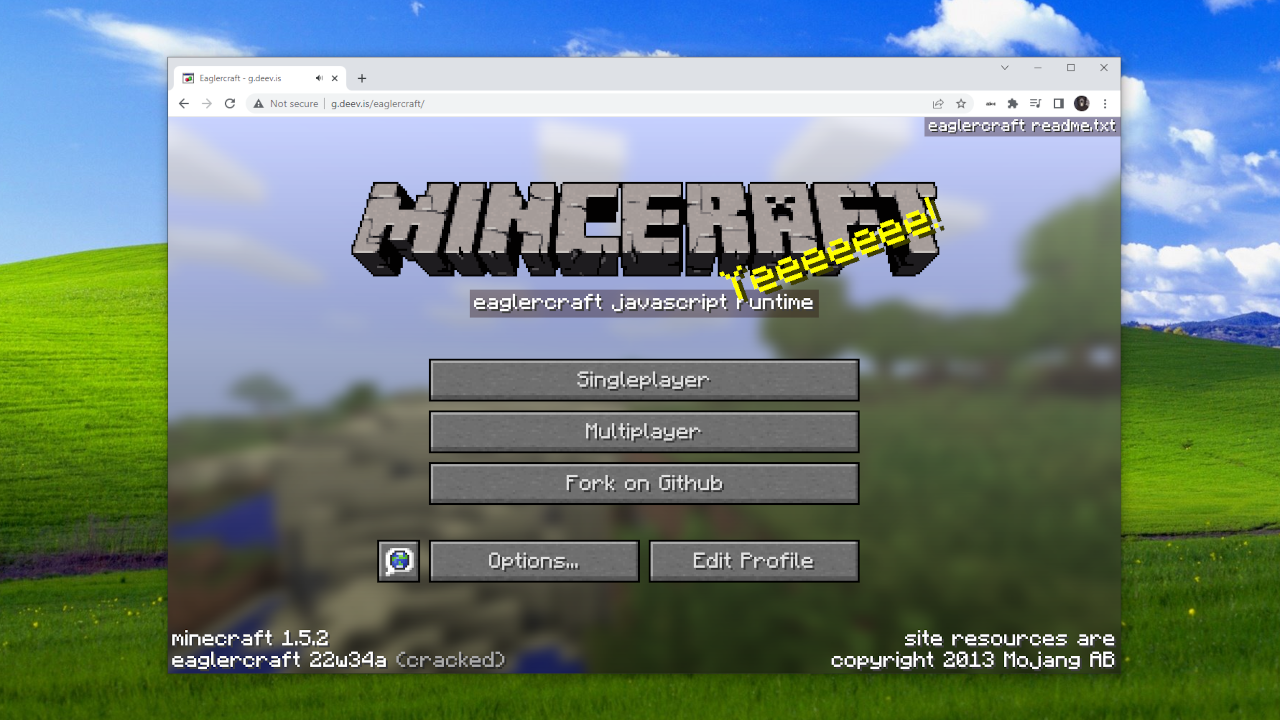
Step 12: Press the Done button
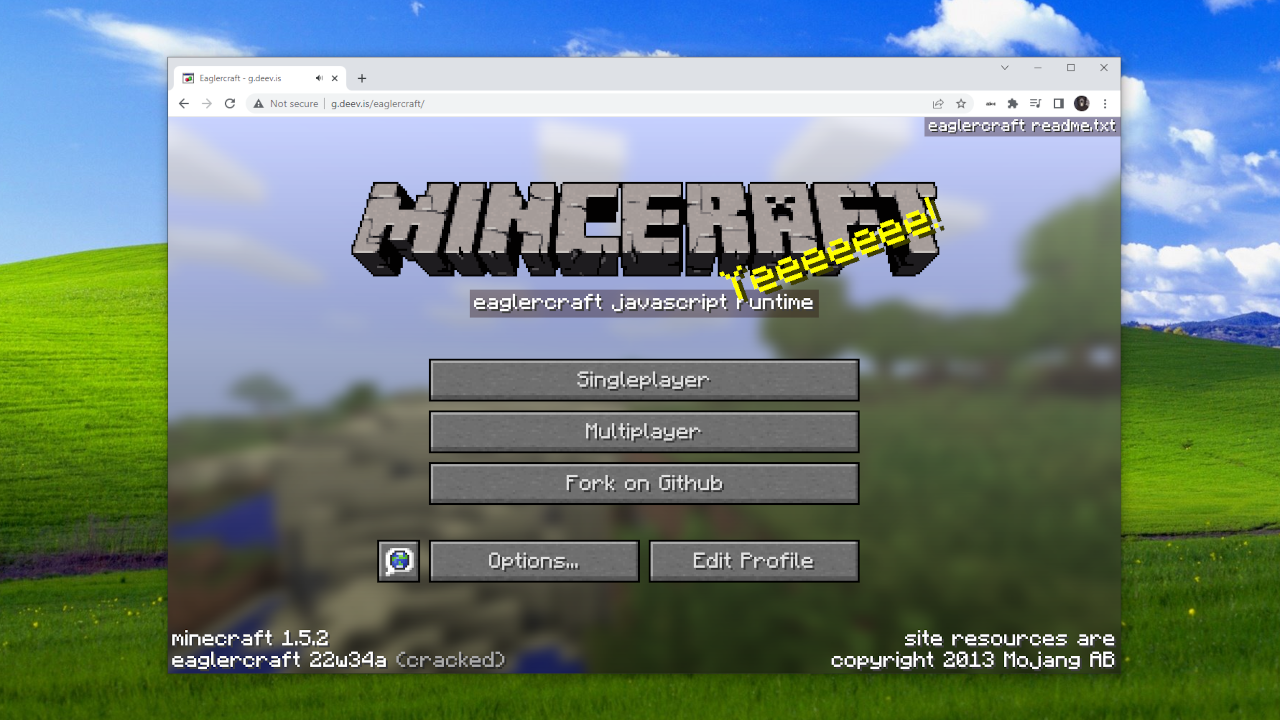
Step 13: Find the app on your Homescreen
If you see this little icon, congrats! You have successfully installed Eaglercraft on iOS. Now all thats left to do is tap the icon and enjoy the game!